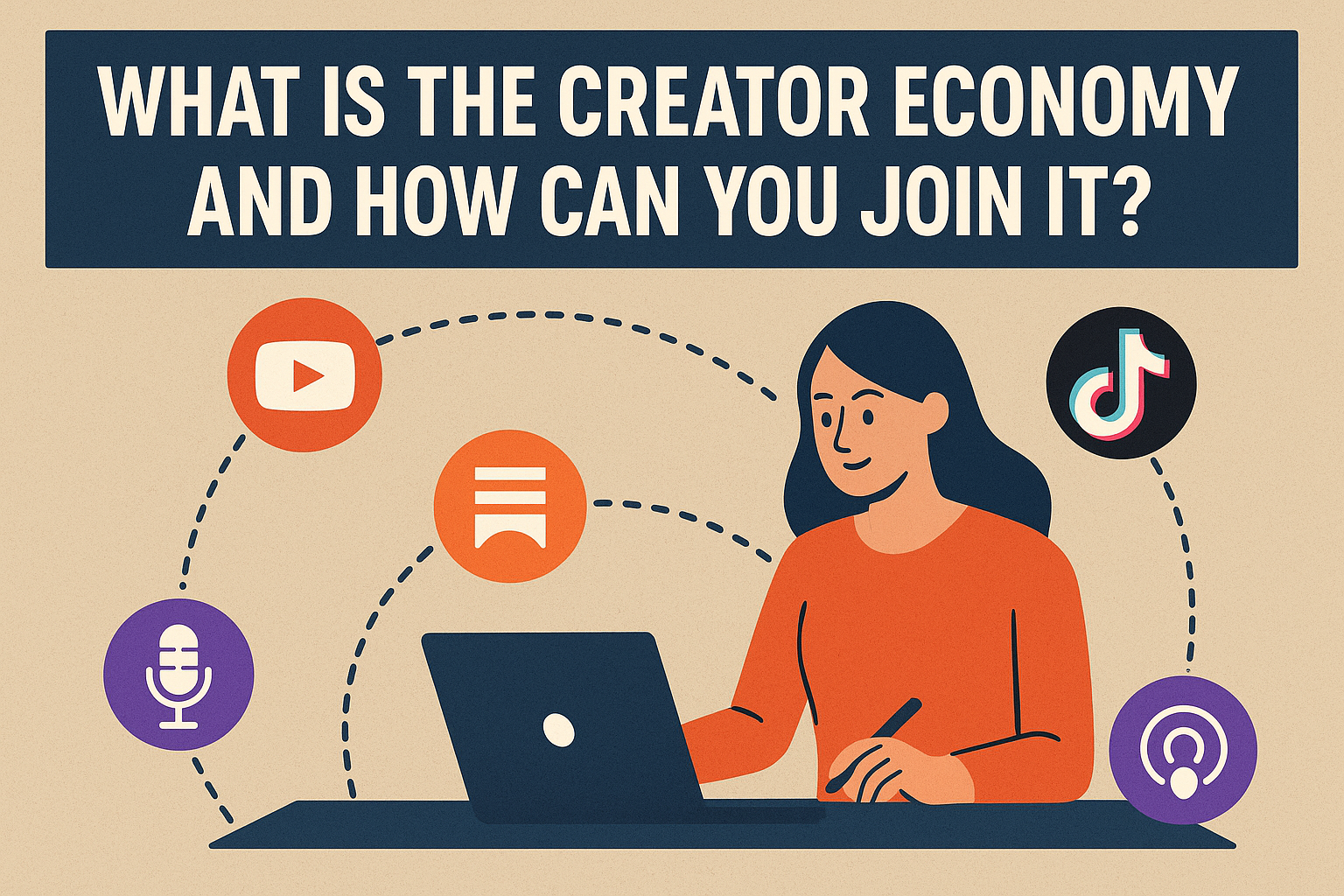March 13, 2025 | By FlashpointNews Team
If you’re a teacher or educator looking for a fun and interactive tool to engage your students, Blooket is an excellent choice. And the best part? It offers a very generous free version! In this guide, we’ll show you how to create a free account, explore ready-to-play games, and create your own quizzes. Let’s dive in!
What is Blooket?
Blooket is an educational gaming platform that allows teachers to create interactive quizzes or use pre-existing games. With a variety of game modes like “Tower Defense” and “Gold Quest,” Blooket turns learning into a fun and competitive experience.
Make your lessons more interactive with a portable whiteboard! Perfect for teachers using Blooket or any other educational tool. Organize, teach, and collaborate with ease. 👉Shop now on eBay!
How to Create a Free Blooket Account
- Visit the Website: Go to Blooket.com and click on “Sign Up.”
- Choose Account Type: Select the “Teacher” option.
- Enter Your Date of Birth: Fill in the required details.
- Log in with Google: Connect your Google account for easy access.
- Create a Username: Choose a username and click “Submit.”
That’s it! You now have access to Blooket’s free version, which offers plenty of features to get started.
How to Discover Ready-to-Play Games on Blooket
One of Blooket’s best features is the ability to use games created by other teachers. Here’s how to do it:
- Search for Games: On the homepage, use the search bar to find games by topic. For example, type “Animals in Spanish.”
- Explore Options: Check the game’s popularity, number of questions, and whether it’s been verified by other teachers.
- Play or Host: You can play solo, host the game for your class, or assign it as homework.
For example, a search for “Animals in Spanish” might bring up a game with 14 questions, where students match Spanish words to their English translations. You can preview the questions and answers to ensure the content is accurate before using it.
How to Create Your Own Blooket Game
Creating a custom game on Blooket is simple and allows you to tailor the content to your lesson plans. Here’s how:
- Click on “Create”: On the dashboard, select “Create” to start a new game.
- Add a Title and Description: Give your game a title and a brief description.
- Upload an Image: Add an image to make your game visually appealing.
- Choose Manual Creation: Select “Manual” to create questions from scratch.
- Add Questions and Answers: Write your questions, provide four answer options, and mark the correct answer. You can also include images or audio for each question.
- Save Your Set: Once you’ve added all your questions, click “Save Set” to store your game.
For example, you could create a quiz on English verb conjugations, with questions like “What is the past tense of ‘eat’?” and options such as “ate,” “eaten,” “eating,” and “eats.”
How to Host a Game or Assign It as Homework
After creating or selecting a game, you have two options:
- Host a Live Game:
- Choose a game mode (e.g., “Gold Quest”).
- Set the time limit and other parameters.
- Share the game code or QR code with your students.
- Start the game and monitor progress in real-time.
- Assign as Homework:
- Select “Assign” and choose a game mode.
- Set a due date and the number of questions students must answer.
- Share the link or QR code with your class.
Why Blooket is a Great Free Tool for Teachers
- Engaging Game Modes: From “Tower Defense” to “Gold Quest,” Blooket keeps students motivated.
- Teacher-Verified Content: Many games are reviewed by other educators, ensuring quality.
- Flexible Use: Use it for live classroom games, homework, or solo practice.
- Free Version: The free plan offers more than enough features for most teachers.
👉 For more tips on educational tools and technology, visit Flashpoint News: https://flashpointnews.com.br/